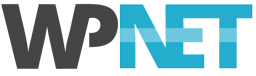The Envato Market is a very popular source of premium themes and plugins, from their respective subsites: ThemeForest (themes) and CodeCanyon (plugins). Keeping your Envato Market WordPress themes and plugins up to date is important - updating themes and plugins provides security and bug fixes as well as feature updates and other enhancements.
Many users find updating Envato Market items difficult and time-consuming because they assume that the updates need to be downloaded from the Envato Market site and then manually installed, however - this is not the case. Thanks to the (mysteriously under promoted) Envato Market WordPress plugin, it's possible to auto-update all of your Envato Market themes and plugins.
NOTE: Some Envato Market themes and plugins include their own auto-update feature, built-in directly to the theme or plugin itself -- if that's the case, then we recommend that you make use of that functionality to auto-update.
For those Envato Market items that do not include auto-update functionality, you can use the Envato Market WordPress Plugin. Following is a general guide for installing the Envato Market WordPress Plugin and enabling auto-updates.
For a comprehensive tutorial, with screenshots and detailed instructions, please see the Envato Market Auto-Updates Guide on wpexplorer.com.
Install the Envato Market Plugin
NOTE: The Envato Market plugin may already be installed on your site! Check your Plugins page.
- Download the Envato Market Plugin.
- In your WP Admin, go to Plugins -> Add New.
- Click the Upload Plugin button at the top of the page.
- Click the Choose File button, select the .zip archive you just downloaded and click Install Now.
- Once it's uploaded, click Activate.
- In your WP Admin, click the newly added menu item Envato Market.
Generate Envato API Token
- Next, you need to generate an Envato Market API token. The Envato API Create Token page will open, preconfigured with the neccesary requirements. You will need to login using your Envato Market username and password.
- Name your token, click the check box to accept the terms and conditions and then click Create Token. Your token will be created.
- Copy your token code. You only get one chance so make sure you save it somewhere - it can not be retrieved later. Click Got It.
- Switch back to your WP Admin, Envato Market page.
Authorise the Envato Market Plugin
You have two options; authorise globally, so you can install and update all of you Envato Market items (Global Token), or authorise individual items only (Single Use Token). Single Use tokens are recommended if you're installing the Envato Market plugin on a client's site and you need to restrict what items they have access to.
Global Token
- On the WP Admin, Envato Market page, simply paste your token into the Token field under the Global OAuth Personal Token section.
- Click Save Changes.
- Once your token is validated the page will refresh with added tabs for your items. The tab(s) display all of your theme and plugin purchases as well as their version numbers and quick links to the theme and author pages.
- You're done!
Single Use Token
- In addition to your Envato API token, you will also need the item ID for the theme or plugin you wish to authorise.
- To find the ID go to the Themeforest or Codecanyon item page and copy the numerical ID at the end of the URL.
- On the WP Admin, Envato Market page, click the Add Item button under the Single Use OAuth Personal Tokens section.
- Enter your Envato API token and Item ID.
- Click Save.
- The item(s) you have authorised will be listed under the Single Use OAuth Personal Tokens section, and tabs will be added to the page, displaying the authorised themes and plugins as well as their version numbers and quick links to the theme and author pages.
- You can remove items by clicking the x icon next to the item, and you can add more items by clicking Add Item and repeating the process.
Updating Items
Now that you have the Envato Market plugin installed and synced to your account you will have all of your purchased themes and plugins at your fingertips. From here on, it should be pretty self explanatory. Each item you have authorised can be installed or updated (if there is an update available) directly from the Envato Market page.
To update an item, simply click on the Update Available link in the orange notice to begin installing the update. Additionally, if a theme or plugin update is available you’ll also be able to see it on the core WordPress updates page by clicking on Dashboard -> Updates.
If you have any questions, or need assistance with installing or setting up the Envato Market plugin, please open a support ticket and we'll be happy to help.