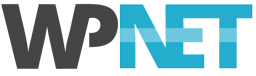It’s time to say good-bye to PHP 7.4 & 8.0
PHP 7.4 and 8.0 have reached end-of-life. This means that they no longer receive security updates from the PHP development team. If your WordPress website is still using PHP 7.4 or 8.0, we recommend that you upgrade to a supported version of PHP.
Benefits of using a supported version of PHP:
- Security: Supported versions of PHP receive regular security updates to protect your website from known vulnerabilities.
- Performance: Supported versions of PHP often include performance improvements that can make your website load faster.
- Compatibility: Supported versions of PHP are compatible with the latest WordPress features and themes.
Is it really unsafe to use PHP 7.4 or 8.0?
While PHP 7.4 & 8.0 no longer receive any updates, including security patches – in reality – the risk of continuing to use it is low (at least for now). We definitely recommend that all WordPress users start planning to make the change to PHP 8.1 — but honestly — the sky is not going to fall in just yet. In fact, PHP 7.4 is still the only version fully supported by WordPress, without any exceptions.
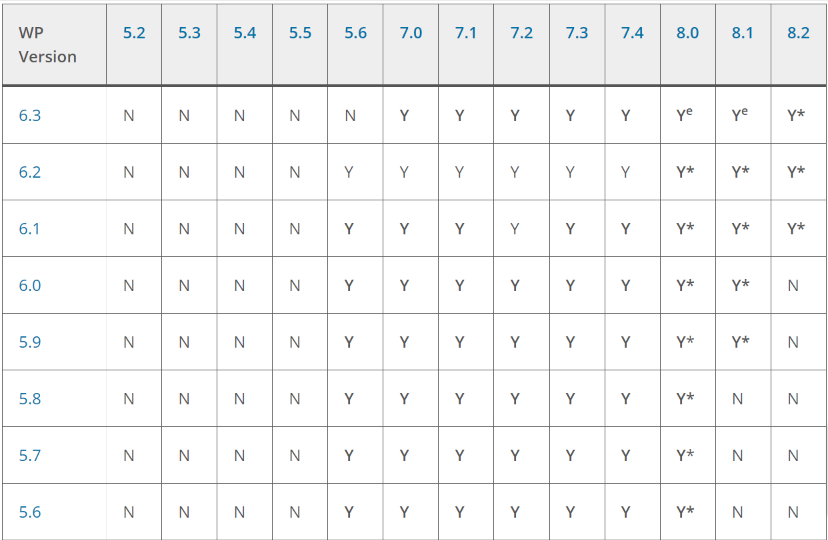
PHP compatibility and WordPress.
“*” indicates beta support. “e” indicates compatible with exceptions.
What about WordPress plugins and themes?
It’s important to remember that the above is just referring to the core WordPress software. WordPress themes and plugins are essentially separate software components running within the WordPress CMS. Plugin and theme authors are responsible for updating and testing their products. Before you can upgrade your PHP version, you’ll need to check that all your plugins and your theme are also compatible.
Many plugins and themes from the WordPress.org Plugin Repository state their PHP compatibility:
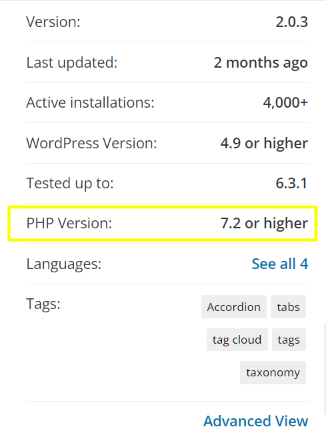
WordPress.org repository PHP compatibility
What about 3rd party plugins and themes?
For your premium / paid plugins and themes from other sources, you’ll need to check with the author regarding PHP compatibility. Many will publish a changelog on their website or ThemeForest page and will state the PHP versions that are supported.
Will my site work with PHP 8.1?
Considering how long PHP 8.1 has been available — in our experience — most well supported plugins and themes are now fully compatible with it. If you keep your plugins updated (which you should!) and if your theme is also recently updated, chances are it will run fine on PHP 8.1.
What about PHP 8.0?
Why do we recommend PHP 8.1, rather than 8.0? Simply put: because PHP 8.0 reached end-of-life on November 26, 2023. So, while PHP 8.0 is supported by WordPress, if you’re working on upgrading from 7.4, you really should be making the jump to 8.1.
What about PHP 8.2?
We don’t recommend using PHP 8.2 just yet, as WordPress core support for PHP 8.2 is still in BETA. It is also likely that many plugins and themes are not yet compatible with it.
We recommend that you try PHP 8.1, if you experience issues, try 8.0. If you still have issues, switch back to 7.4, then contact WP NET Support so we can investigate further and try and identify what’s causing the problem.
How can I find out my PHP version?
Thanks to our nifty little WP Shield dashboard widget, finding your PHP version is super easy. It’s displayed right there, on your WordPress Dashboard homepage:
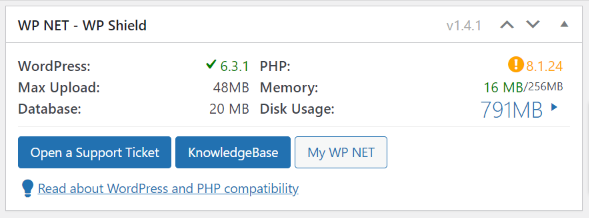
WP Shield Dashboard Widget
If our WP Shield widget isn’t displayed for some reason, you can also find your PHP version on the WordPress Site Health page. In the WordPress Dashboard, go to Tools, then Site Health. From there, select the Info tab at the top of the page, then open the Server section. The PHP version currently in use is shown here.
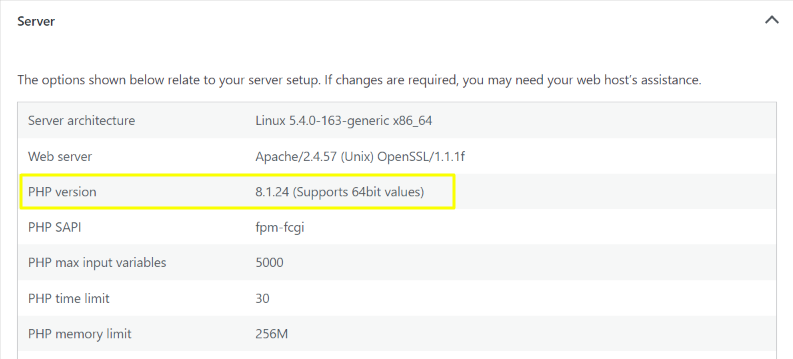
WordPress Site Health “Info” tab displays the PHP version in use
How do I change my PHP version?
WP Site / WP Studio (Plesk Panel)
WP Site and WP Studio users can change PHP version directly in the Plesk Panel. Just login to your Plesk Panel, you should land directly on the Websites & Domains page. From there look for PHP, under Dev Tools.
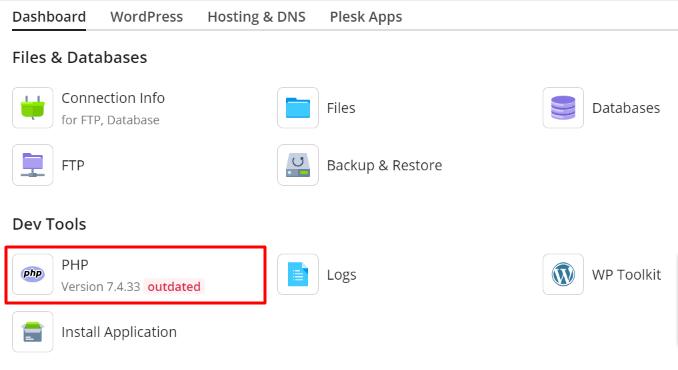
PHP version displayed on the Plesk Panel
Click on the PHP button, this will open the PHP Settings page. You’ll see a checkbox with PHP Support, next to that is a drop-down menu, use this to select your PHP version, then scroll to the bottom of the page and click OK or Apply.
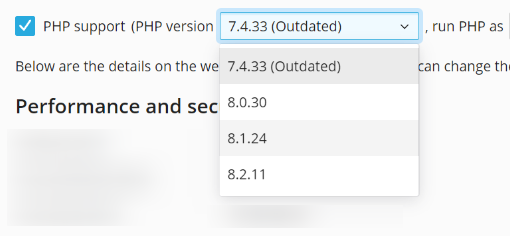
Selecting a PHP version in the Plesk Panel
WP Server
WP Servers have no client-facing control panel, so you’ll need to ask WP NET Support to make the change for you. Just open a support ticket and we’ll get it done.
Test Your Site
After switching PHP version, it’s important to test your site and check that it’s working OK. Be sure to check the front-end (public facing) site and also the WordPress Dashboard. If you experience any broken functionality or see any “critical error” screens, switch back to the PHP version you were using previously and then check your error logs. They should contain information about the errors that occurred and show you the files that caused the error(s).
WP Site & WP Studio customers can access error logs directly in the Plesk Panel. WP Server customers can access logs by logging into your server via SFTP.
Need help?
WP NET Support is here to help, just open a support ticket and we’ll be happy to assist with testing your site. We have various tools we can use to determine whether your site will work with PHP 8.x. We can also create a staging clone of your site for testing, without affecting your “live” production site.
Our scope of support does not include resolving PHP compatibility errors, but we’ll help identify them and advise you on the best course of action. Most often, the solution is simply updating your plugins and theme, and if you can provide us with the updated versions, we’re happy to install and test them for you.
If you have any questions regarding your WordPress sites and PHP compatibility, please do not hesitate to open a support ticket and we’ll be happy to help!