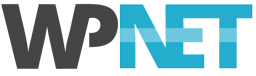To activate your domain on your new hosting account you will need to update your domain's DNS 'A' record to point to the IP address of your WP NET server.
The IP address of your server was included in the Service Activation email you received from us. You can also get your IP address by logging into the Plesk Panel, your website's IP address will be displayed on the Website & Domains page.
STEP 1 - Login to your domain registrar's website and edit or add the following A record in your domain's DNS records:
HOST TYPE VALUE
mywebsite.co.nz A 123.123.123.123
Replace mywebsite.co.nz for your domain (or sometimes "@"), and replace 123.123.123.123 with the IP address of your server. You can find your server's IP address on the My WP NET Service Details page, or in the Plesk Panel. It is also included in your service activation email notification.
Domain management consoles vary, so it's difficult to give more specific steps, though the above information should be all that you need.
STEP 2 - You may also want to point the 'www' version of your domain to your hosting account, for this, use a CNAME record:
HOST TYPE VALUE
www.mywebsite.co.nz CNAME mywebsite.co.nz.
Save the changes. Note that it can take up to 48 hours for the changes to fully activate (though, it is usually much less).
If you have any questions or need any help, please open a support ticket.
Editing Your Hosts File
In cases where you need to access your WP NET hosted site before editing your domain's zone file, you can edit your local machine's hosts file to point to the server. For instructions on how to do this, please read the Edit Your local Hosts File Guide.