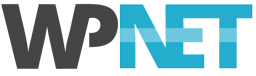Caching
You should always use a caching plugin with your WordPress sites, this will dramatically speed up page load times and reduce database usage. We recommend the WP Super Cache plugin, it’s simple to configure and works very well. We recommend that you use the mod_rewrite option for WP Super Cache — it provides the best performance and works well with WP NET hosting.
For detailed help with installing and configuring this plugin, see our WP Super Cache Set Up Guide.
If you've already got it installed and just need some quick help with settings, you can refer to this screenshot of the WP Super Cache settings page.
For more information on WordPress caching, please read WordPress and Caching.
Optimise Images
Ensuring that your Media Library images are optimised and not too large will help reduce page load times. There are many tutorials available on the web explaining how to go about optimising your site's images and setting your WordPress Media and WooCommerce Product Image settings correctly. WordPress themes vary in how they handle, optimise, cache and display images, so there's no one-size-fits-all solution.
Note that if you change any of your site's image dimension settings you will need to regenerate images to apply the changes. The Regenerate Thumbnails plugin can do this for you.
Following are some further resources to help you with image optimisation:
- Speeding up WordPress: Image Optimisation
- Optimal Image Compression in WordPress
- Using Appropriate Image Dimensions in WooCommerce
Minification
Minification is the practice of aggregating and compressing static text-based files (HTML, CSS and Javascript) to reduce bandwidth consumption and HTTP requests for your site. If you use lots of plugins, this can provide significant performance improvements. Recently, some of the better themes do some degree of minification automatically, but most do not.
A word of caution; minification can break your site or cause layout and / or Javascript errors. This happens because the order that CSS and Javascript files load is important, and one-click minification solutions can modify this order and then all hell breaks loose. A little tweaking will usually resolve these issues, but if you're not technically inclined, it can be very difficult to know what to do.
There are two WordPress plugins we recommend for minification:
- Autoptimize — this handles CSS, Javascript and HTML minimisation, and that’s all.
- W3 Total Cache — this is a very comprehensive caching and site optimisation plugin (an excellent alternative to WP Super Cache if you need more flexibility) which also includes sophisticated tools for code minimisation.
Optimising Your Database
There are many WordPress plugins available to help you remove clutter and redundant data from your database — some are good, some are not so good — care must be taken when ever your performing these kinds of actions, so it’s a good idea to make a backup first.
The plugin we recommend for database maintenance is Optimize Database after Deleting Revisions. Although the name doesn’t suggest it, this plugin actually does much more that simply removing revisions and optimising the database tables. It can also remove expired transients, unused tags, orphaned metadata items, trashed items and more.
It is important to remember that optimising database tables should always be the final step. Only do this after you have removed expired transients and other redundant rows from your database, this will consolidate the freed up space, reduce the size of your database and improve performance.
If you need any help with implementing these suggestions, or have any questions about improving WordPress performance, just open a support ticket and we'll be happy to help.
If you run a WooCommerce site, please also see our WooCommerce Maintenance and Optimisation Guide.