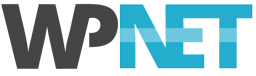A WooCommerce site requires regular maintenance and a bit of housekeeping to keep things running smoothly. When you’re using WooCommerce your WordPress database does a lot more work — cart sessions, sales, user reviews, product searches and complex product data all create serious work for your database.
Whether you have a large WooCommerce store on your own VPS or a modest-sized one on shared-hosting, a little housekeeping now and then will go a long way to keeping things running smoothly.
WooCommerce Transients
In the WordPress Dashboard, go to WooCommerce > System Status, then click the Tools tab at the top of the page. Be careful — don't click anything until you have carefully read what it does, there's a couple of dangerous buttons here!
There is only two buttons on this page that we'll be concerned with in this case: Clear transients, Clear expired transients.
We'll start with Clear expired transients. WordPress transients don't always get removed from the database when they expire — they should — but they don't. So, click the Clear expired transients button and WooCommerce will remove any expired transients.
Next, click the Clear transients button. This removes all transients cache data created by WooCommerce used for the products and shop pages.
For further database optimisation, we recommend the Optimize Database after Deleting Revisions plugin.
WooCommerce System Status
WooCommerce provides a few handy tools built right in to the WordPress Admin, and these are your first port-of-call. In your WordPress Admin, go to WooCommerce > System Status.
This page contains a lot of very useful information. It will highlight any serious issues such as incompatible server software or under resourced settings like memory allocation (although, in our experience this reading is often wrong). It will also summarise your WooCommerce database configuration and it will list any WooCommerce extensions that have updates available. It also checks that the standard WooCommerce pages exist and summarise other settings and configuration data.
The last section of this page is particularly useful: Templates (Overrides). This section will list all your theme’s WooCommerce templates and highlight any that are out-of-date with the currently installed version of WooCommerce. If you have out-of-date templates you should check if your theme author has a new version available and contact your WordPress developer and ask them to install the new version for you. You can also ask us to do this for you too (development fees may apply).
That covers all the WooCommerce specific optimisations and maintenance that we recommend you perform, to go further please read the WordPress Performance Tuning and Optimisation Guide.