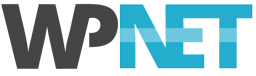This article applies to WP Site and WP Studio hosting plans only
To add disk space to a WP Site hosting plan, you must upgrade the plan's Configuration Options:
- Log in to My WP NET
- Go to the Services page
- Click the row for the plan you want to upgrade
- On the Manage Product page, in the sidebar Actions menu, select Upgrade/Downgrade Options
- Using the menu next to Storage, make your selection and then Click to Continue
- Follow the instructions to complete the upgrade, checkout and payment
Follow the same process as above to downgrade and remove disk space from a WP Site hosting plan
If you require any assistance, please open a support ticket.